User Guide
Duke is a simple and easy to use platform to help you keep track of your activities.
Features
Adding a task
- Duke allows one to add a todo, deadline or a event task to the task list.
Deleting a task
- Duke allows one to remove a task from the task list.
Getting the task list
- Duke allows one to see all the tasks in the task list.
Marking a task as done
- After completing a task, one can mark a task as done in the task list.
Finding a task
- One can find all tasks containing the desired keyword in the task list.
Getting help
- Duke also provides help for those who are unfamiliar with using Duke.
Usage
todo - Adds a todo task into the task list.
By keying in the todo command along with the description of task, one can insert a todo task into the task list.
Example of usage:
todo go for a run
Expected outcome:
Got it. I've added this task:
[T][Not Done] go for a run
Now you have 1 tasks in the list.
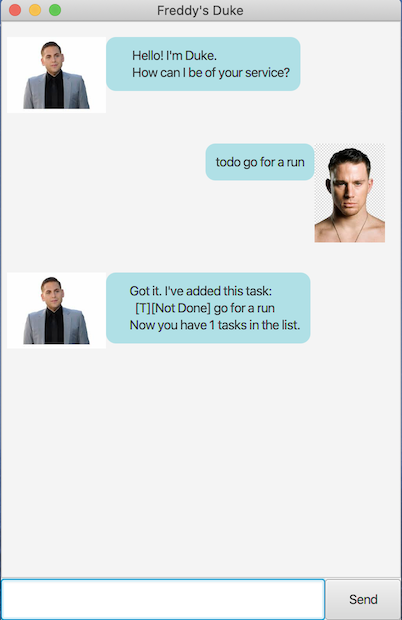
event - Adds an event task into the task list.
By keying in the event command along with the description of task, followed by an /at and the date of the event, one
can insert an event task into the task list. Take note that the date must be keyed in this format: “YYYY-MM-DD”.
Example of usage:
event project meeting /at 2020-04-26
Expected outcome:
Got it. I've added this task:
[E][Not Done] project meeting (at: Apr 26 2020)
Now you have 2 tasks in the list.
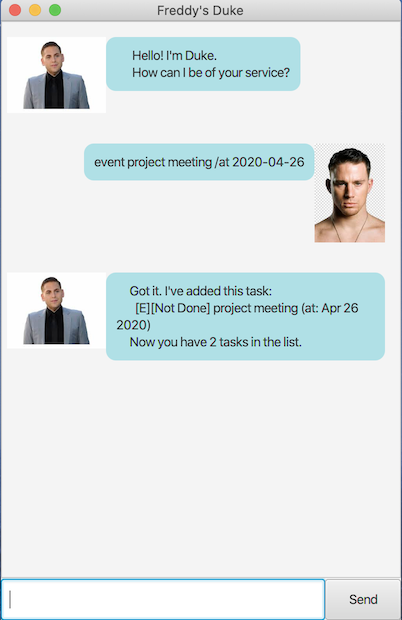
deadline - Adds a deadline task into the task list.
By keying in the deadline command along with the description of task, followed by a /by and the date of the event,
one can insert an event task into the task list. Take note that the date must be keyed in this format: “YYYY-MM-DD”.
Example of usage:
deadline return book /by 2020-04-26
Expected outcome:
Got it. I've added this task:
[D][Not Done] return book (at: Apr 26 2020)
Now you have 3 tasks in the list.
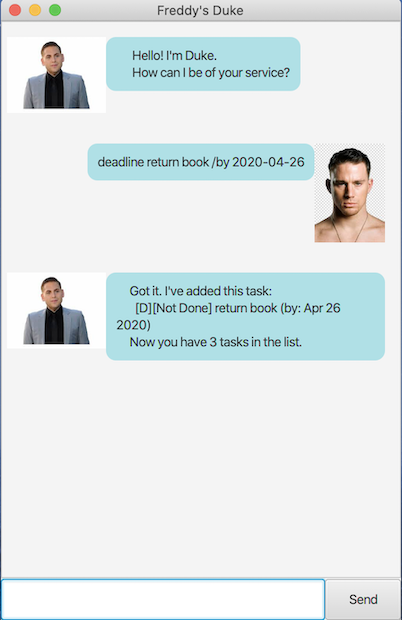
list - Displays all the tasks in the task list.
By keying in the list command, one can see all the tasks in the task list.
Example of usage:
list
Expected outcome:
Here are the tasks in your list:
1.[T][Not Done] go for a run
2.[E][Not Done] project meeting (at: Apr 26 2020)
3.[D][Not Done] return book (by: Apr 26 2020)
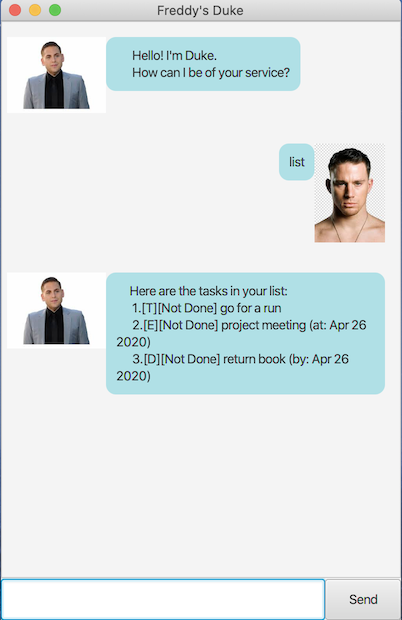
delete - Removes a task from the list.
By keying in the delete command along with the index of the task, one can remove a task from the task list.
Example of usage:
delete 1
Expected outcome:
Noted. I've removed this task:
[T][Not Done] go for a run
Now you have 2 tasks in the list.
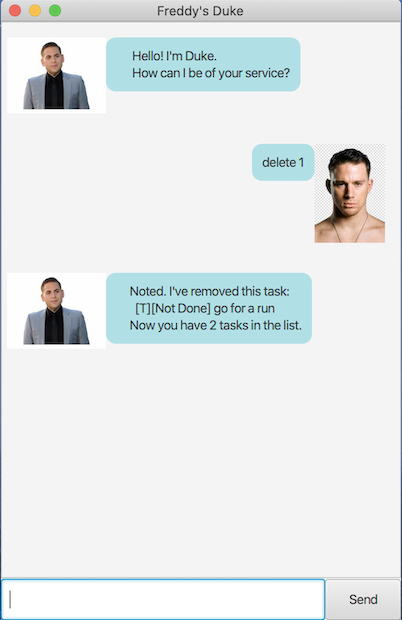
done - Marks a task as done in the task list.
By keying the command done followed by the index of the task, one can mark the task as done.
Example of usage:
done 1
Expected outcome:
Nice! I've marked this task as done:
[E][Done] project meeting (at: Apr 26 2020)
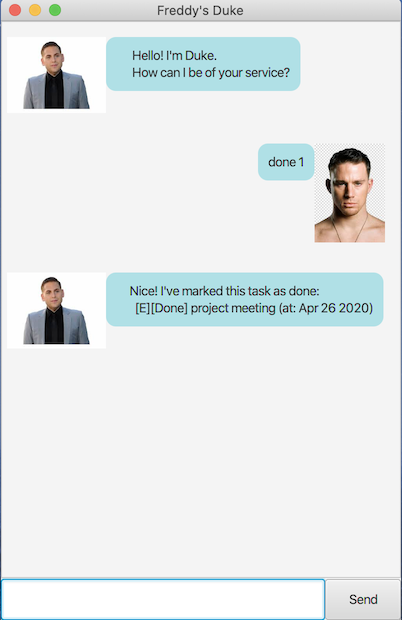
find - Displays all the tasks with the keyword provided in the task list.
By keying the command find followed by the keyword, one can see the list of tasks with that keyword.
Example of usage:
find book
Expected outcome:
Here are the tasks in your list:
1.[D][Not Done] return book (by: Apr 26 2020)
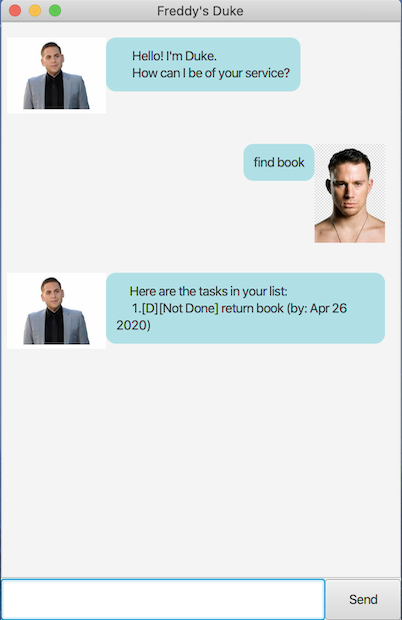
bye - Terminates the program.
By keying in the command bye, one can terminate the duke program.
Example of usage:
bye
Expected outcome:
See ya later alligator!
help - Displays all the tasks with the keyword provided in the task list.
By keying the command help followed by the keyword, one can see all the available commands in duke.
Example of usage:
help
Expected outcome:
Here are the available commands:
1) todo: To add a todo task, enter the command todo followed by the description of the task.
For example: todo go for a run
2) event: To add an event task, enter the command event followed by the description of the task, followed by /at and
then finally the date of the event. Take note that the date should be entered in this format: YYYY-MM-DD.
For example: event project meeting /at 2020-12-12
3) deadline: To add a deadline task, enter the command deadline followed by the description of the task, followed by /by
and then finally the date of the event. Take note that the date should be entered in this format: YYYY-MM-DD.
For example: event return book /at 2020-09-09
4) delete: To delete a task from the task list, enter the command delete followed by the index of the task to be
deleted.
For example: delete 3
5) done: To mark a task as done, enter the command done followed by the index of the task to be marked as done.
For example: done 3
6) list: To see all the tasks in the task list, enter the list command.
For example: list
7) bye: To terminate the program, enter the bye command.
For example: bye
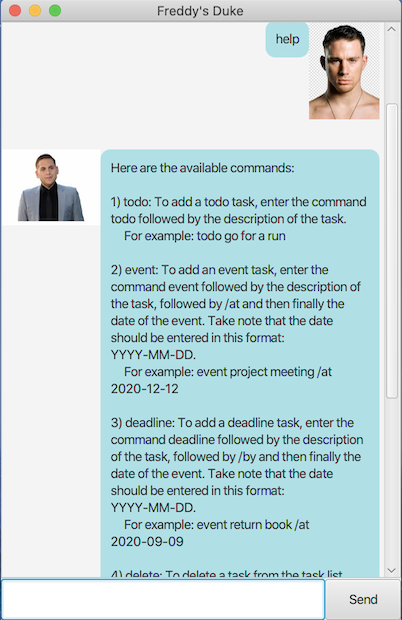
Acknowledgements
Credit to Jeffry Lum for the fxml and java files for JAVAFX GUI.
Credit to @MintBerryCrunch for the code to create a new thread and terminating the program.
Credit to @Ernest Friedman-Hill for the redirection code.